iTunes: About iOS backups
Source: http://support.apple.com/kb/HT4946
Summary
iTunes
can back up your settings, SMS history, Camera Roll, documents, saved games,
and other data. Backups do not contain content synced to the device, such as
movies, music, podcasts, and apps.
Products
Affected
iPhone,
iPad, iPod touch, iTunes, iTunes 10 for Windows, iTunes 10 for Mac
iTunes
and passcode-protected iOS devices
If
an iOS device is protected with a passcode, iTunes prompts you to enter the
passcode when you connect to your computer. Once you successfully enter the
passcode, iTunes will recognize that device as authorized and you will not need
your passcode to back up or sync. When restoring from an iOS 4 (or later)
backup, if the device had a passcode set, iTunes will ask if you want to set a
passcode (and remind you that you had protected your device with a passcode).
iTunes will not ask you to set a passcode when restoring from iOS 3.x and prior
backups.
In
the iTunes Summary screen, select "Encrypt iPhone backup" if you want
to encrypt the information stored on your computer when iTunes makes a backup.
Encrypted backups are indicated by a padlock icon, and a password is required
to restore the information to iPhone. You may want to write down the password
for your backup and store it in a safe place. If you use a Mac, when you set a
password you can select to store the password in the keychain. With iOS 4 and
later, you can transfer the iOS keychain backup to a new device if you encrypt
the backup.
Warning: If you encrypt an iPhone backup in iTunes and then forget your
password, you will not be able to restore from backup and your data will be
unrecoverable. If you forget the password, you can continue to back up and use
the device, however you will not be able to restore the encrypted backup to any
device without the password. You do not need to enter the password for your
backup each time you back up or sync.
If
you cannot remember the password and want to start again, you must perform a
full software restore and when iTunes prompts you to select the backup from
which to restore, choose set up as a new device.
The
folder where your backup data are stored varies depending on the computer's
operating system. Make sure the backup folder is included in your periodic
data-backup routine.
iTunes
places the backup files in the following places:
▪ Mac: ~/Library/Application
Support/MobileSync/Backup/
▪ Windows XP: \Documents
and Settings\(username)\Application Data\Apple Computer\MobileSync\Backup\
▪ Windows Vista and Windows 7: \Users\(username)\AppData\Roaming\Apple
Computer\MobileSync\Backup\
Note: If you do not see the AppData or Application Data folders, you
may need to show hidden files (Windows XP, Windows Vista, Windows 7), or iTunes may not be installed in the default location. Show
hidden files and then search the hard drive for the Backup directory.
If
you want to delete a backup created by iTunes, follow these steps:
1.
Open iTunes Preferences:
▪
Windows: Choose Edit > Preferences
▪
Mac: Choose iTunes > Preferences
2.
Click Devices (the iOS device does not need to be connected).
3.
iTunes will show the phone number, IMEI, and serial number of
the backed up iPhone when you position your mouse pointer over a backup (iTunes
shows only the serial number for iPad and iPod touch). Use this to locate the
backup for the iOS device you want to delete. Select the backup you want to
remove and click Delete Backup.
4.
Confirm you wish to remove the selected backup by clicking
Delete Backup.
5.
Click OK to close the iTunes Preferences Window.
Note: Backups that are listed
with a Date and Time stamp in the backup name were created by restoring the iOS
device.
▪ Contacts* and Contact
Favorites (regularly sync contacts to a computer or cloud service such as
iCloud to back them up).
▪ App Store Application data
inlcuding in-app purchases (except the Application itself, its tmp and Caches
folder).
▪ Application settings,
preferences, and data, including documents.
▪ Autofill for webpages.
▪ CalDAV and subscribed
calendar accounts.
▪ Calendar accounts.
▪ Calendar events.
▪ Call history.
▪ Camera Roll (Photos,
screenshots, images saved, and videos taken. Videos greater than 2 GB are
backed up with iOS 4.0 and later.)
Note: For devices without a camera,
Camera Roll is called Saved Photos.
▪ Game Center account.
▪ Home screen arrangement.
▪ In-app purchases.
▪ Keychain (this includes email
account passwords, Wi-Fi passwords, and passwords you enter into websites and
some other applications. If you encrypt the backup with iOS 4 and later, you
can transfer the keychain information to the new device. With an unencrypted
backup, you can restore the keychain only to the same iOS device. If you are
restoring to a new device with an unencrypted backup, you will need to enter
these passwords again.)
▪ List of External Sync Sources
(Mobile Me, Exchange ActiveSync).
▪ Location service preferences
for apps and websites you have allowed to use your location.
▪ Mail accounts (mail messages
are not backed up).
▪ Managed
Configurations/Profiles. When restoring a backup to a different device, all
settings related to the configuration profiles will not be restored (accounts,
restrictions, or anything else that can be specified through a configuration
profile). Note that accounts and settings that are not associated with a
configuration profile will still be restored.
▪ Map bookmarks, recent
searches, and the current location displayed in Maps.
▪ Microsoft Exchange account
configurations.
▪ Network settings (saved Wi-Fi
hotspots, VPN settings, network preferences).
▪ Nike + iPod saved workouts
and settings.
▪ Notes.
▪ Offline web application
cache/database.
▪ Paired Bluetooth devices
(which can only be used if restored to the same phone that did the backup).
▪ Safari bookmarks, cookies,
history, offline data, and currently open pages.
▪ Saved suggestion corrections
(these are saved automatically as you reject suggested corrections).
▪ SMS and MMS (pictures and
video) messages.
▪ Trusted hosts that have
certificates that cannot be verified.
▪ Voice memos.
▪ Voicemail token. (This is not
the voicemail password, but is used for validation when connecting. This is
only restored to a phone with the same phone number on the SIM card).
▪ Wallpapers.
▪ Web clips.
▪ YouTube bookmarks and
history.
*
Your contacts are part of the backup to preserve recent calls and favorites
lists. Back up your contacts to a supported personal information manager (PIM),
iCloud, or another cloud-based service to avoid any potential contact data
loss.
Additional Information
▪ Safari bookmarks, cookies,
history, and currently open pages
▪ Map bookmarks, recent searches,
and the current location displayed in Maps
▪ Application settings,
preferences, and data
▪ Address Book and Address Book
favorites
▪ Calendar accounts
▪ Wallpapers
▪ Notes
▪ Call history
▪ Mail accounts
▪ YouTube bookmarks
▪ SMS messages
▪ Saved suggestion corrections
(these are saved automatically as you reject suggested corrections)
▪ Camera Roll (photos and
screenshots taken by the iPhone)
▪ Voicemail token (This is not
the voicemail password, but is used for validation when connecting. This is
only restored to a phone with the same phone number on the SIM card.)
▪ Web clips
▪ Network settings (saved Wi-Fi
hotspots, VPN settings, network preferences)
▪ Paired Bluetooth devices
(which can only be used if restored to the same phone that created the backup)
▪ Keychain (This includes email
account passwords, Wi-Fi passwords, and passwords you enter into websites and
some other applications. The keychain can only be restored from backup to the
same iPhone or iPod touch. If you are restoring to a new device, you will need
to fill in these passwords again.)
▪ Managed
Configurations/Profiles
▪ List of External Sync Sources
(Mobile Me, Exchange ActiveSync)
▪ Microsoft Exchange account
configurations
▪ Nike + iPod saved workouts
and settings
▪ App Store application data
(except the application itself, its tmp and caches folder).
▪ Videos in Camera Roll
▪ Per-app preferences allowing
use of Location Services
▪ Offline web application
cache/database
▪ Voice Memos
▪ Autofill for webpages
▪ Trusted hosts having
certificates that cannot be verified
▪ Websites approved to get the
location of the device
▪ In-app purchases
New
with iOS 3.1: Videos
in the Camera Roll that are 2 GB or larger are not backed up (iOS 4 and later
will back up videos 2 GB and larger)
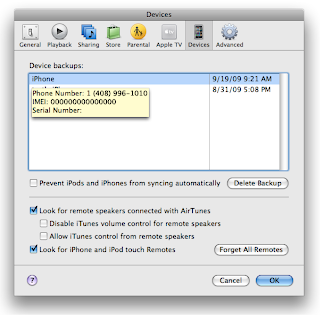
No comments:
Post a Comment